Download the latest build folder from our Itch page and unzip the downloaded zip folder.
Do not move any files outside of the current folder structure. It should look like this:

Open your web browser and log into your Twitch account (you can skip this if you’re already logged in).
Run Fitment – Move With Me on your computer to start the game. To do so, double click the icon with Monroe:
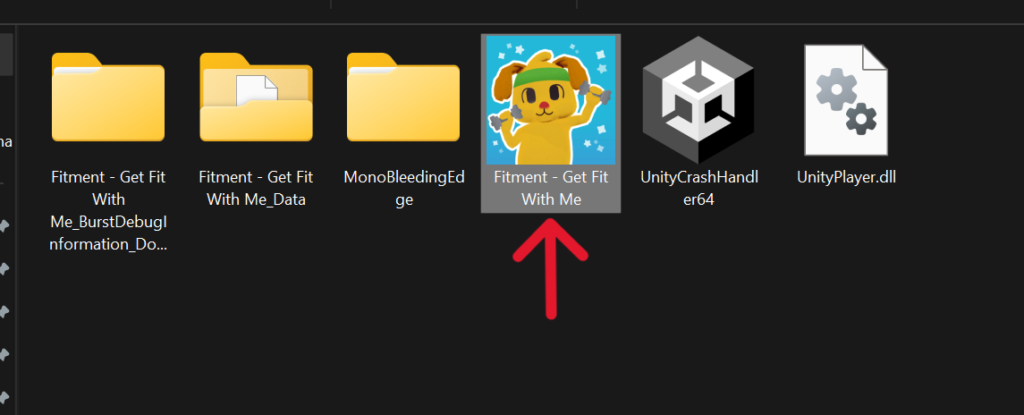
With Fitment open, click on the Twitch Icon on the home screen to open up Twitch Settings.
Click AUTHENTICATE to generate your Auth Code and automatically open the Activate Your Device page.
Copy and paste your Auth Code from Fitment into the Activate Your Device field and click Activate.
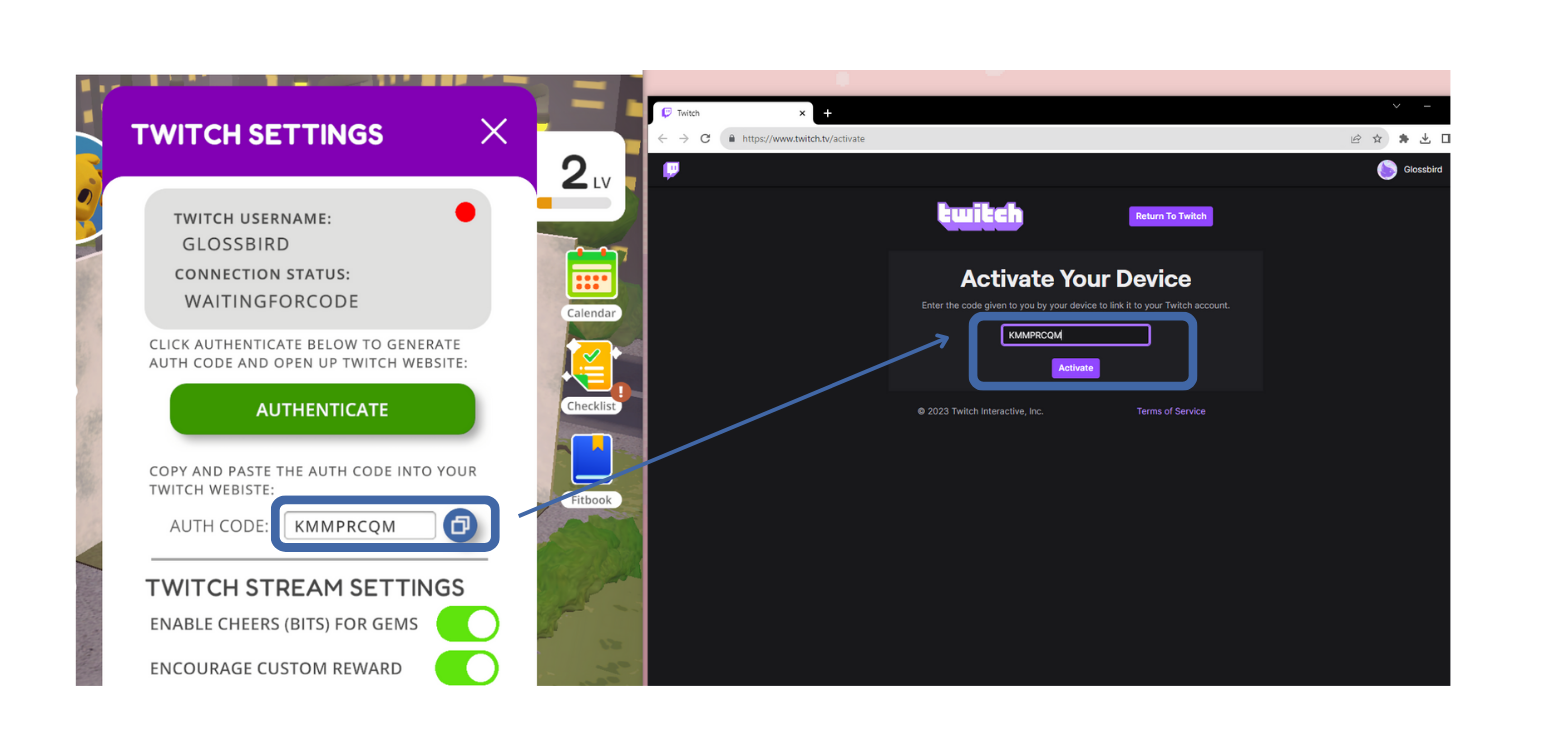
Click Authorize in the browser window popup to allow Fitment to access your Twitch for interaction features.
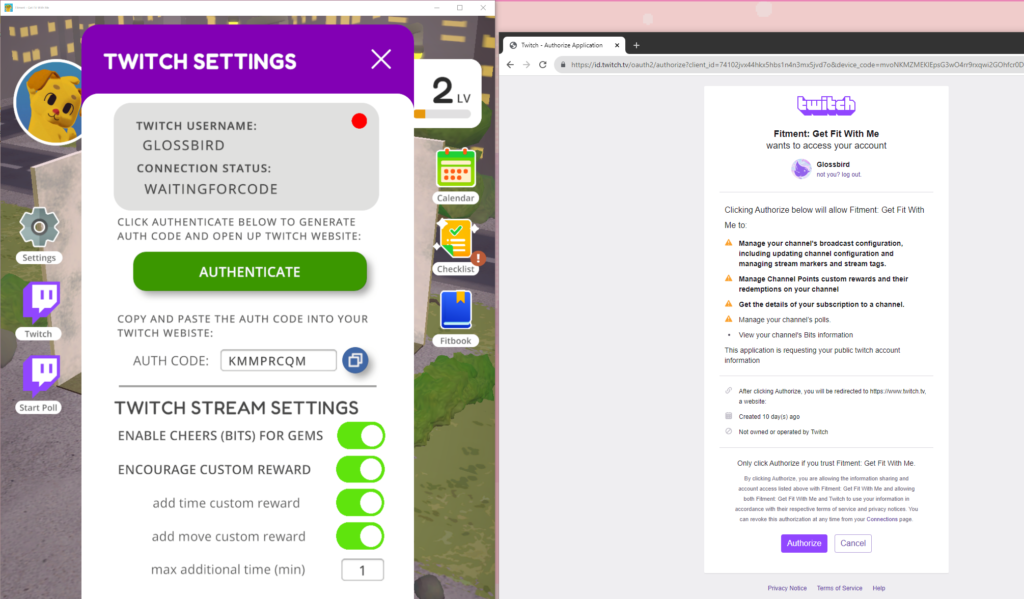
Once connected, your connection status in the Twitch Settings will say LOGGEDIN. You have now connected Fitment – Move With Me to your Twitch account and you’re ready to go!
Connecting and authorizing is a one-time process. For future sessions of Fitment, you just need to open the game before or during your stream.
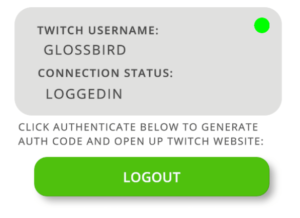 Still in the Twitch Settings menu, you can go to the Settings to customize the costs of your rewards and more.
Still in the Twitch Settings menu, you can go to the Settings to customize the costs of your rewards and more.






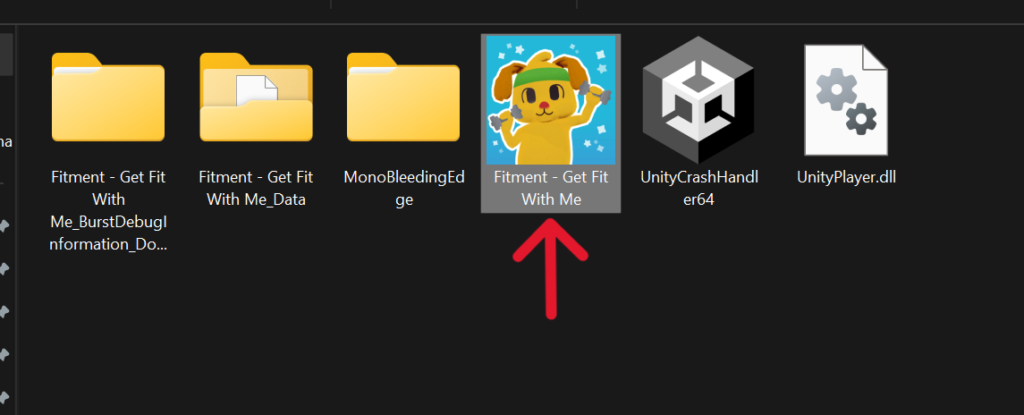
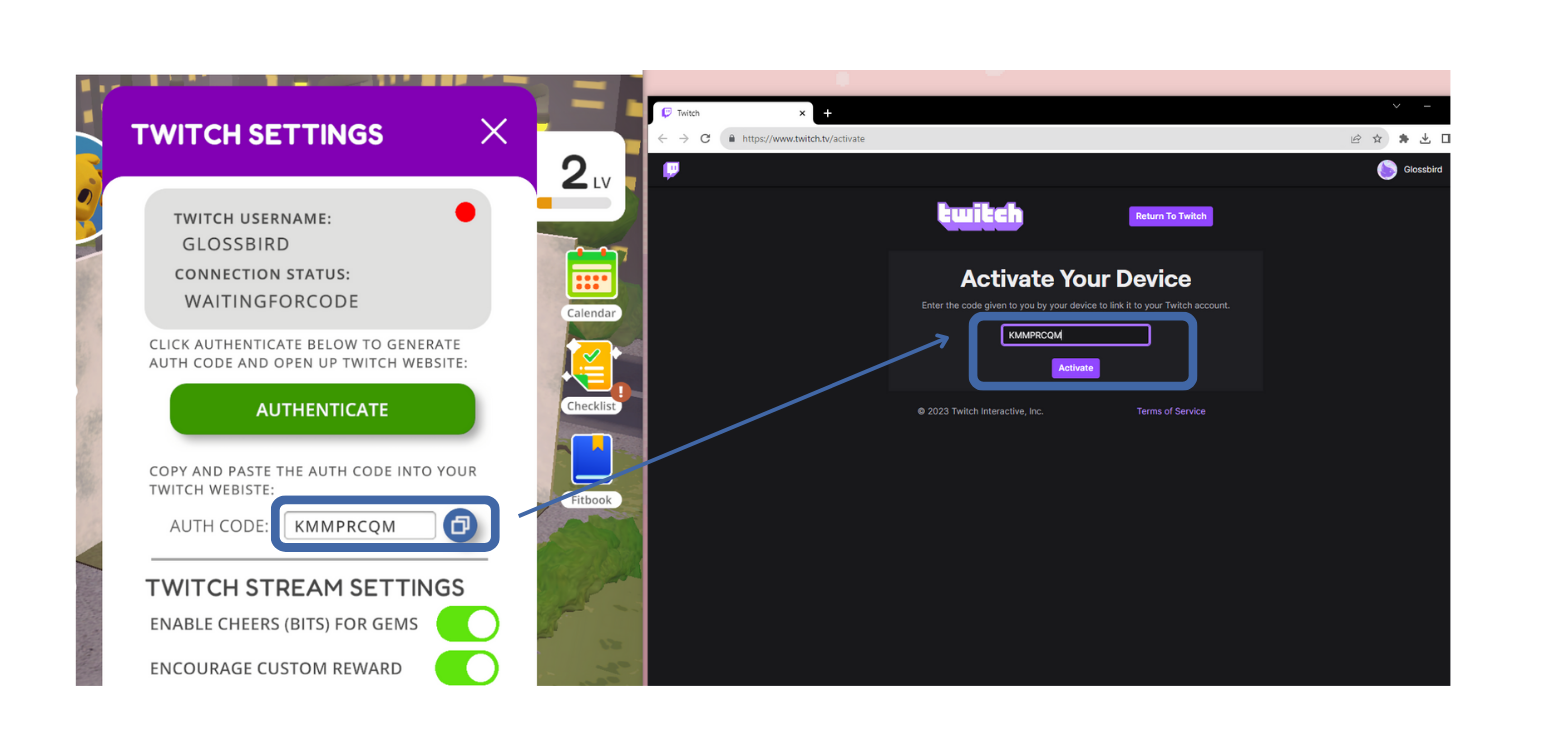
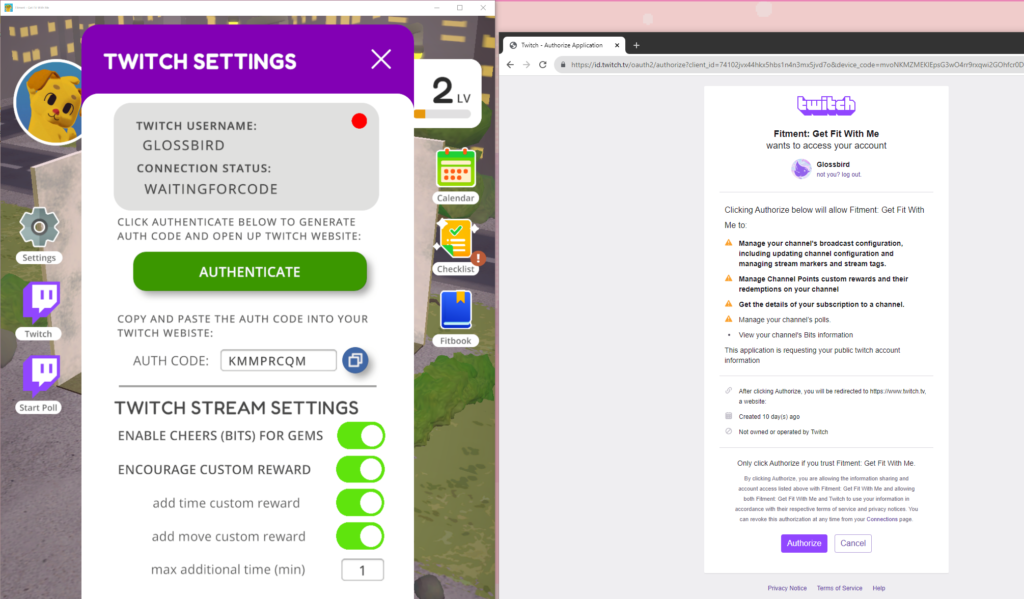
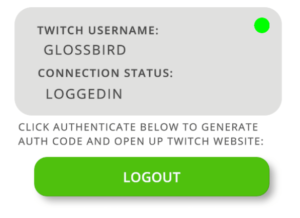 Still in the Twitch Settings menu, you can go to the Settings to customize the costs of your rewards and more.
Still in the Twitch Settings menu, you can go to the Settings to customize the costs of your rewards and more.
